Mastering Excel for Effective Financial Analysis


Intro
In the fast-paced world of finance, mastering Excel is no longer just an option; it's a necessity. Whether you’re a novice retail investor just starting or a seasoned financial analyst navigating complex data sets, Excel offers a rich toolbox vital for effective analysis. From fundamental functions to advanced techniques, the application unveils numerous possibilities to elevate your investment game.
Excel isn’t merely about inputting numbers and formulas. It allows you to visualize data, enabling better decision-making and comprehension of market trends. This article aims to guide you through essential Excel skills specifically tailored for financial analysis, focusing on practical applications that cater to your investment strategies.
As we embark on this exploration, we will uncover key terms and concepts that form the backbone of effective financial analysis, providing a clear understanding that benefits both beginners and experienced investors alike.
Key Terms and Definitions
Investment Concepts
Understanding investment concepts is foundational for anyone looking to analyze financial data effectively. Below are a few essential terms:
- Asset: Any resource you own that has economic value. Examples include stocks, bonds, or real estate.
- Liability: Your financial obligations or debts. Knowing this helps in calculating net worth.
- Equity: The residual interest in the assets after deducting liabilities; essentially what you own in an investment.
- Return on Investment (ROI): A key performance measure that evaluates the efficiency of an investment. It’s calculated by dividing the net profit by the cost of the investment.
Financial Instruments
Financial instruments are contracts that hold monetary value. They can range from simple to complex instruments and play a crucial role in the investment ecosystem. Some common types include:
- Stocks: Shares representing ownership in a company. As its value increases, so does your investment.
- Bonds: Debt instruments where you lend money in exchange for periodic interest payments and the return of principal upon maturity.
- Mutual Funds: Pooled investments, allowing you to invest in a diversified portfolio managed by professionals.
- Derivatives: Financial contracts whose value is linked to the price of an underlying asset, used for hedging or speculative purposes.
Excel allows for dynamic comparison between these financial instruments, helping investors make informed decisions.
Expert Advice
Long-term vs. Short-term Investing
Differentiating between long-term and short-term investing is crucial in financial analysis. Long-term investing generally fosters patience and a broader perspective. It often focuses on fundamental analysis of financials, predicting future growth based on solid data
In contrast, short-term investing leans more on technical analysis. It requires analyzing price movements and market trends, often relying on Excel for trends and charts. Having a clear strategy for both approaches ultimately supports sound investment decisions.
Risk Management Strategies
Investing inherently carries risks, and adequately managing those risks is key to long-lasting success. Here are some strategies:
- Diversification: Spread investments across various financial instruments to reduce exposure to risk.
- Asset allocation: Allocating different percentages of your portfolio to various asset classes can balance risk and reward.
- Stop-loss orders: Utilize Excel to track prices and set thresholds to minimize losses. A stop-loss order automatically sells an asset if its price falls to a certain level, saving you from potential steep losses.
In summary, understanding critical Excel skills not only helps in analysis but also supports the broader spectrum of investment strategies. From learning different financial terms to applying expert advice, you equip yourself with tools that can lead to more informed and effective financial decisions.
Understanding Excel Fundamentals
In the world of finance, Excel is not just a tool; it is the backbone of much financial analysis work. Understanding Excel fundamentals is crucial because it lays the groundwork for mastering the more complex functions that facilitate extensive data analysis. A strong grasp of the basics empowers users to manage data effectively, perform calculations, and ultimately derive actionable insights from raw information.
The Excel interface, basic functions, and diverse data types are the first building blocks for anyone aiming to excel in financial analysis. Once these fundamentals are in place, the learning curve for more advanced techniques becomes less daunting. In essence, the knowledge acquired through understanding these key elements aids in fine-tuning analysis, presenting data in cohesive manners, and avoiding common pitfalls in data management.
Navigating the Excel Interface
Navigating the Excel interface is akin to knowing the layout of a bustling marketplace; without a clear path, one can easily get lost. The interface consists of several components: the Ribbon, Formula Bar, and the Workbook. Each part serves a specific purpose that enhances the efficiency of data handling.
The Ribbon houses essential tools and options categorized into tabs like Home, Insert, Page Layout, and more. These tabs pull up a myriad of functions, making them easily accessible. The Formula Bar is where the action happens; it allows users to enter data or formulas directly into a cell for quick computation. The Workbook itself contains one or more Sheets where the data is housed, each accessible through tabs at the bottom.
Mastering the navigation of these components ensures that users can swiftly move from one function to another, avoiding time-wasting searches. As one might say, "a stitch in time saves nine”—learning to navigate properly can save countless hours down the road.
Basic Functions and Formulas
Basic functions and formulas are Excel’s lifeblood. These elements give users the power to perform calculations and manipulate data efficiently. Understanding how to create and use formulas ensures one can automate tasks rather than rely on manual computations, which are both time-consuming and error-prone.
Arithmetic Operations
Arithmetic operations are the most fundamental aspect of Excel functions. They include addition, subtraction, multiplication, and division. By harnessing these operations through simple formulas, users can conduct intricate financial analysis with ease. What sets arithmetic operations apart is their straightforwardness; anyone can pick up these basic calculations without a steep learning curve.
However, the real benefit lies in the formula capabilities that allow users to combine multiple operations at once. For instance, one might use a formula such as to simultaneously add and multiply values. This forms the cornerstone for building more complex financial models and forecasts.
Logical Functions
Logical functions allow users to run evaluations based on certain criteria. Functions like IF, AND, and OR streamline decision-making processes by showing results based on conditions. For example, when assessing whether an investment meets profitability thresholds, users can apply a logical function to return "Yes" or "No" based on set parameters.
These functions are especially beneficial for people dealing with large datasets, as they can quickly eliminate data that does not fit specific criteria. The ability to filter through vast amounts of information significantly enhances analytical efficiency. However, one must tread carefully; over-reliance on these functions without a deep understanding can lead to misinterpretation of data outputs.
Text Functions
Text functions, such as CONCATENATE or LEFT, serve an important role when handling qualitative data. In financial analysis, it is common to work with textual data alongside numerical data, from company names to product descriptions. With text functions, users can manipulate and format this data seamlessly, whether through combining strings or extracting substrings.
For instance, using the function helps extract the first five characters from a string, which might be handy for reports summarizing client data. This ability to work with text facilitates clearer presentations and reports by ensuring that textual data is accurate and formatted correctly. The downside? Users often underestimate the complexities inherent in data types—and a small oversight can lead to misinterpretation or errors in subsequent analyses.
Working with Data Types
Data integrity is pivotal in financial analysis, and it begins with understanding how to handle different data types in Excel. Each data type—from numbers to dates—plays a vital role in interpreting financial information accurately.
Understanding Cell Formats
Cell formatting is a fundamental aspect of managing data types effectively. Understanding how to format cells ensures that numbers, currencies, and dates are displayed correctly, making them readable for analysis. By customizing formats, users can highlight significant figures, improving overall clarity and presentation.
A common pitfall is ignoring the formatting, which can lead to errors during calculations or analysis. For instance, failing to recognize that a cell is formatted as text can result in a formula providing unexpected results. That’s why taking the time to properly format cells is not merely advisable; it's essential.
Managing Date and Time Values
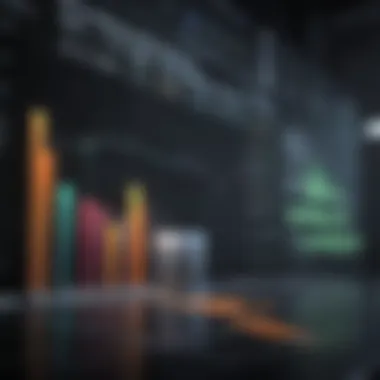
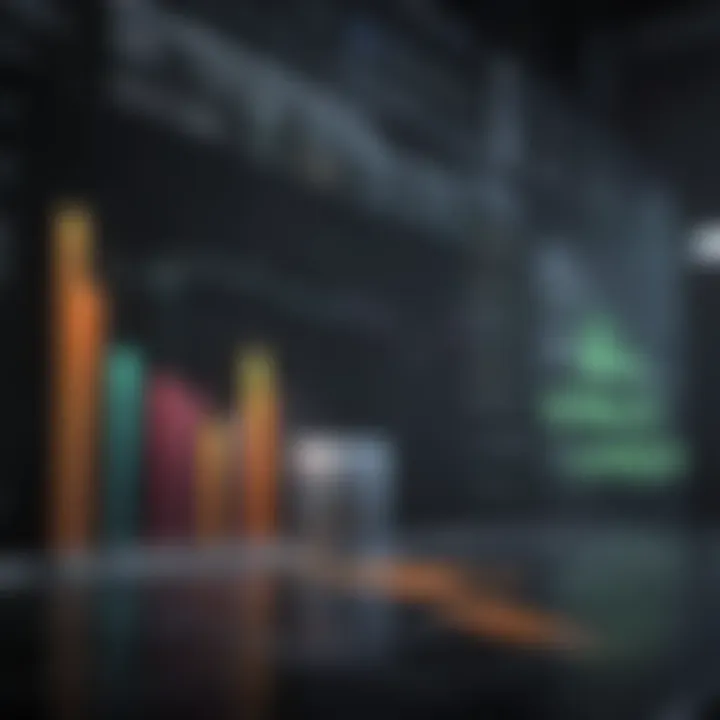
Managing date and time values can be a tricky business if conducted without knowledge of Excel's tools. Dates, in particular, are not always intuitive. Excel treats dates as serial numbers, which can cause confusion when performing calculations or setting up analyses. It is crucial to have a clear understanding of how to manipulate these values to ensure accurate timelines in financial reports or forecasts.
The unique feature of Excel is having built-in date functions like or which can automatically return current dates or calculate differences between dates. Although these functions are advantageous, incorrect manipulations may yield unexpected results, possibly derailing an entire analysis.
In summary, understanding Excel fundamentals provides not just a roadmap for the beginning analyst but also a strong foundation for those looking to sharpen their skillset. With a good handle on navigating the interface, functions, formulas, and the management of data types, users can drive their financial analysis to new heights.
Data Management Techniques
Data Management Techniques play a crucial role in financial analysis as they help in organizing, sorting, and validating data. When you’re knee-deep in numbers, it’s easy to feel overwhelmed. That’s where these techniques come in handy. They ensure the data you work with is accurate, accessible, and easy to manipulate. Good data management can transform chaotic spreadsheets into actionable insights, allowing for more informed decision-making in investments and financial forecasts.
Sorting and Filtering Data
Sorting and filtering allow users to quickly sift through large datasets, highlighting trends and patterns that can inform financial decisions.
Using AutoFilter
AutoFilter is a feature that provides an easy way to manage and search your data. With a simple click on the filter button in the header cells, you can narrow down the displayed information according to your criteria. This feature's key aspect is its ability to enable users to display only specific rows that meet a set of conditions, making it an incredibly handy tool for those working with extensive financial data.
One of the unique features of AutoFilter is its flexibility, allowing for single or multiple criteria selection. This flexibility is particularly beneficial when you're trying to isolate information, like finding all transactions over a specific dollar amount or all entries related to a particular investment type. However, while AutoFilter is extremely powerful, it can also be limiting if the data is not well-structured. If your dataset is messy, filtering may yield unsatisfactory results.
Custom Sort Options
Custom Sort Options offer even deeper levels of control. This feature allows you to sort your data based on multiple criteria. For example, you can sort your financial records not just by date, but also by category. This multi-layered sorting capability is one of its standout characteristics. It gives the analyst precision when trying to organize vast amounts of data into meaningful orders.
The unique feature of Custom Sort Options is its ability to remember sorting configurations. So, if a particular arrangement works well for your analysis, you can save that custom layout for future use, enhancing efficiency in ongoing projects. One downside, however, is that it can be overwhelming for beginners who may not know the best sorting strategies, which could lead to confusion.
Using Tables for Data Organization
Utilizing tables is a proven method for organizing data in Excel. Tables not only make the data look presentable but also simplify data management.
Creating and Formatting Tables
Creating tables in Excel transforms a simple range of data into a structured table that enhances usability. Tables come with built-in filters, making them a popular choice among financial analysts for organizing financial data such as revenue streams or expense reports.
The key feature here is the ability to automatically expand when new data is added. This keeps your analysis current and reduces the hassle of manual adjustments. However, customizing table designs can sometimes be cumbersome, especially if you need specific aesthetics that deviate from the Excel default formats.
Table Data Management
Table Data Management is another area where Excel shines. Once you have created a table, managing your data becomes straightforward. You can utilize various table tools for sorting, filtering, or performing calculations directly on the data set.
The standout feature of this approach lies in the organized structure that tables provide. This makes it easier to reference data in formulas and functions. On the downside, if the dataset is large, tables can slow down Excel’s performance, especially on older computers.
Data Validation and Error Checking
Data validation is essential in maintaining the integrity of your financial analysis. It prevents erroneous entries, ensuring that data is not just present, but correct. An example would be restricting input cells to only accept numbers, thereby avoiding mishaps like text entries in a financial model.
Error checking is also a critical step. Excel comes with built-in error-checking tools that identify common mistakes in formulas, providing suggestions for correction. This capability helps to minimize errors that could lead to significant financial miscalculations. Effective data validation and error-checking processes help maintain transparency in financial reporting, ensuring reliability in both analysis and decision-making.
Advanced Excel Functions
Advanced Excel functions are crucial when it comes to financial analysis. They empower analysts to work efficiently with complex data sets, perform multi-dimensional queries, and conduct sophisticated calculations that are essential in making informed financial decisions. By mastering these functions, one can elevate their analysis from mere number crunching to insightful data interpretation, aligning with the high standards expected in financial environments.
Lookup Functions
Lookup functions serve as powerful tools for referencing and retrieving data from large tables. Their core objective is to streamline the process of data analysis, allowing users to extract meaningful information based on specific criteria. In financial analysis, these functions reduce the time spent searching for data and enhance the accuracy of reports.
VLOOKUP
VLOOKUP is one of the most recognized functions in Excel, standing out for its simplicity and effectiveness. This function looks for a value in the first column of a range and returns a value in the same row from a specified column. A key characteristic of VLOOKUP is its vertical data search capability, which many users find indispensable for tasks like reconciling accounts or querying large datasets.
Unique Feature: The approximate match option allows users to find close matches, which is beneficial in scenarios like pricing where values are not exact. However, it does have its drawbacks. If the data is not sorted or if the desired match falls outside of the defined range, it can lead to inaccurate results. Despite this, VLOOKUP remains a popular choice for its straightforward application and rich functionality, especially for beginners.
HLOOKUP
HLOOKUP works similarly to VLOOKUP, but instead of searching vertically, it searches horizontally across rows. This makes HLOOKUP a handy option when dealing with datasets arranged in a row-wise format. The functionality contributes significantly to comparing multiple categories against various metrics, which is often needed in financial reports.
Unique Feature: HLOOKUP offers the same approximate match characteristic as VLOOKUP, allowing flexibility in data analysis. The downside? It only matches the first instance of data it finds, which could be a limitation in more complex datasets. In contexts where data is presented in a horizontal layout, HLOOKUP becomes vital in pulling accurate information effectively.
INDEX & MATCH
The combination of INDEX and MATCH functions offers a robust alternative to VLOOKUP and HLOOKUP. INDEX is used to return a value from a specified position in a range, while MATCH searches for a value in a range and returns its relative position. This duo provides considerable flexibility when conducting financial analyses, especially for large datasets or when multiple criteria are involved.
Unique Features:
The real strength of INDEX & MATCH lies in its ability to reference both rows and columns. Unlike VLOOKUP, it doesn’t require data to be in a sorted order, thus minimizing the risk of inaccuracies. However, it may also be slightly more complex for beginners to implement. Nonetheless, once the learning curve is surmounted, this combination can significantly enhance data retrieval capabilities in a financial context, making it a preferred choice among seasoned analysts.
Conditional Functions
Conditional functions are vital in financial analysis as they allow users to evaluate data based on certain criteria, enabling nuanced insights into data trends and anomalies. These functions break down numbers into categories, making it easier to derive meaningful conclusions and derive strategic recommendations.
SUMIF/SUMIFS
The SUMIF and SUMIFS functions are designed to sum data only if specific conditions are met, thus providing a focused approach to data evaluation. SUMIF allows summation based on a single criterion, while SUMIFS extends this functionality to multiple criteria, making it a powerful tool for comprehensive financial analysis.
Key Characteristic:
Their ability to exclude irrelevant data makes these functions particularly beneficial in financial reports, where precision matters. For instance, if an analyst needs to analyze only expenses related to marketing while excluding all other costs, these functions easily facilitate that. However, a potential limitation is the requirement for the range to be defined clearly, which might lead to confusion for less experienced users.
COUNTIF/COUNTIFS
Much like their summation counterparts, COUNTIF and COUNTIFS serve the purpose of counting the number of records that meet a particular criterion or set of criteria. This capability is invaluable in identifying patterns or trends within financial datasets, such as determining how many times a specific category of expenses occurs.
Key Characteristic:
They allow for quick reviews of transaction data and can be leveraged in budgeting or forecasting activities. The complexity arises when structuring multiple criteria, which can overload a novice user if they’re not careful. Nevertheless, mastering COUNTIF and COUNTIFS is essential for making informed decisions based on comprehensive data analysis.
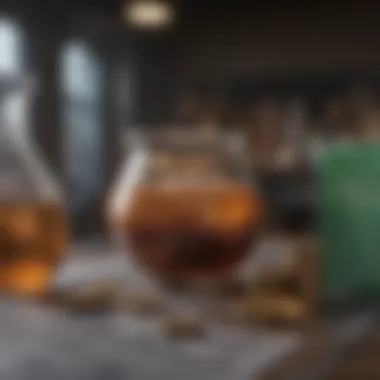

Matrix Functions
Matrix functions, while perhaps less commonly used than other categories, bring significant value in advanced financial analysis scenarios. These functions can manage multiple operations simultaneously, allowing for complex calculations to be performed quickly and with greater efficiency.
A common example is the MMULT function, which facilitates the multiplication of two matrices. In finance, this can be particularly useful for calculating portfolios' performance across numerous asset classes or evaluating risk assessments against various scenarios.
Key Advantage:
The greatest strength lies in the ability to handle large volumes of data in a single formula, streamlining calculations that would otherwise require several steps. However, working with matrices requires a deeper understanding of Excel, making it less accessible for beginners. This sophistication in handling complex datasets makes matrix functions an invaluable asset for seasoned analysts aiming to perform high-level financial computations.
Data Analysis Tools
In the realm of financial analysis, having a firm grasp on Data Analysis Tools is crucial. These tools equip analysts with the capabilities to interpret large datasets, draw meaningful conclusions, and ultimately make informed decisions that can pivot the trajectory of an investment strategy. Instead of merely being about crunching numbers, these tools offer insights that can be game changers in the high-stakes world of finance.
Using the right data analysis techniques can elevate your basic comprehension of numbers into a strategic advantage. They allow users to perform complex calculations, identify trends, and present results in a coherent manner, all of which are necessary for sophisticated financial assessments.
Overview of Data Analysis Add-Ins
Add-ins in Excel are a significant asset when it comes to data analysis. They act like a Swiss Army knife in your Excel toolkit, allowing you to tap into additional functionalities that go beyond the default settings of the software. With various options available, analysts can choose specific add-ins tailored to their particular needs.
Some noteworthy add-ins include the Analysis ToolPak, Solver, and Power Query. Each empowers users to dig deeper into their data through advanced statistical analysis, what-if scenarios, and more efficient data cleaning and manipulation. These tools give you the ability to transform unstructured data into a veritable goldmine of information, enhancing both your analytical prowess and decision-making capabilities.
Using Pivot Tables
Pivot Tables serve as a powerful tool for any analyst dealing with financial data. At its core, a Pivot Table allows users to swiftly summarize complex datasets, providing clear insights derived from vast quantities of information. This feature is not just beneficial; it’s a staple in financial analysis for reason.
Creating Pivot Tables
Creating a Pivot Table is straightforward, yet it can yield profound insights. The key characteristic of a Pivot Table lies in its ability to rearrange and group information dynamically. You can drag and drop fields, making it an incredibly flexible choice for users seeking to visualize data in various formats.
One unique feature of Pivot Tables is their capacity for real-time data analysis. Whether you’re working with quarterly earnings reports or annual budget forecasts, the ability to instantly pivot your dataset ensures that no vital detail falls through the cracks. However, a downside exists: if the underlying data structure is not well-organized, the Pivot Table may deliver misleading insights. Thus, ensuring a structured dataset beforehand can save a world of trouble.
Analyzing Data with Pivot Reports
Analyzing data through Pivot Reports takes the functionality of Pivot Tables even further. With this tool, you can produce detailed reports that illustrate various metrics, uncover trends, and spotlight anomalies that could otherwise go unnoticed. The core appeal here is the granularity of analysis it allows; you can dissect the data from multiple angles.
A notable hallmark of analyzing data with Pivot Reports is the ease with which it can be presented. When conveying financial information, clarity is key. Utilizing Pivot Reports, users can effortlessly create graphics and summaries that communicate findings succinctly. However, it is essential to strike a balance, as overly complicated reports may overwhelm rather than inform your audience.
Utilizing the Solver Tool
The Solver Tool stands as a quintessential element in financial modeling and optimization. It enables users to find not only solutions to complex problems but also to sketch out various scenarios based on changing variables. This tool can generate valuable forecasts that direct investment strategies efficiently.
The functionality afforded by Solver lies in its capacity to analyze multiple inputs and calculate an optimal outcome. For investors, this means being able to simulate different investment scenarios under varied conditions, thereby assessing risks and rewards with greater precision. Yet, like all good things, it requires careful input and a good understanding of the underlying principles to be effective.
Visualization Techniques in Excel
Visualization techniques in Excel are crucial for anyone dealing with financial analysis. They allow users to present complex data clearly and concisely, turning raw numbers into understandable trends and patterns. Using visuals like charts and graphs can make a significant impact in decision-making, as they enable stakeholders to quickly grasp insights that might be hidden in rows and columns of data. Furthermore, a well-crafted visual element enhances any financial report or presentation, making it more appealing and informative.
Creating Charts and Graphs
Types of Charts
When it comes to types of charts, Excel offers a diverse array, each serving a unique purpose. From bar charts that illustrate comparisons among categories to line charts that depict trends over time, selecting the right chart type is vital. The key characteristic of these charts lies in their ability to simplify complex data, allowing viewers to see relationships or trends at a glance. For example, pie charts can effectively represent proportional data, though they might not be ideal for comparisons between multiple items.
Each chart comes with its own unique features. For instance, bar charts are excellent for comparing quantities across different categories, while scatter plots can reveal correlations between two variables. However, pie charts can sometimes oversimplify the data, leading to misinterpretations. To sum it up, choosing the correct chart is essential in conveying the right message to your audience.
When to Use Different Chart Types
Understanding when to use different chart types can tremendously boost the clarity of your presentations. This skill translates directly into effective communication. The right chart can highlight certain aspects that others might not, ensuring your message is neither lost nor misconstrued.
A bar chart brings out comparisons well, but if you're conveying trends, a line chart might serve you better. The key aspect is recognizing the narrative your data tells and finding the right visual voice for it. Mastering this aspect can prove useful in several scenarios, especially in a workshop or a meeting where quick decisions are vital.
Each chart type has unique features; for example, a stacked bar chart shows total values while still allowing for comparison of individual parts. However, selecting the wrong type can lead to confusion, detracting from your message rather than enhancing it.
Customizing Charts for Effective Presentation
Customization is at the heart of creating effective charts. An unmistakable style can distinguish your work from others, making it visually appealing and easier to understand. This involves adjusting the appearance, such as colors, fonts, and labels, to align with your overall presentation theme. The more tailored your chart is, the more likely it is to resonate with your viewers.
For instance, consider adjusting the color scheme to either complement or contrast with your report's branding, which can help in emphasizing key data. Labels and titles need to be clear and informative, ensuring that anyone who looks at your charts can instantly grasp the core message without a second thought.
Conditional Formatting for Enhanced Data Insights
Conditional formatting serves as another valuable tool within Excel's suite. By applying specific formatting to cells based on their values, it allows users to quickly identify trends and outliers. For example, you can highlight cells that exceed a certain threshold, making it easier to spot significant deviations at a glance. This technique brings the data to life and encourages more insightful analysis.
Furthermore, using gradients or data bars can visually represent data continuity and volume, making it easier to assess performance metrics without delving deep into the numbers.
"Conditional formatting can transform a mundane data set into a compelling visual narrative."
In brief, mastering these visualization techniques in Excel significantly enriches your financial analytical skills, allowing a deeper understanding of data while communicating messages effectively.
Excel Integration with Financial Analysis
Integrating Excel into financial analysis is like having a Swiss Army knife at your disposal; its versatility is unmatched. For both newbies and financial wizards, Excel provides an essential toolkit for tackling complex financial data, allowing users to manipulate, analyze and visualize information effectively. Without a solid grasp of Excel's capabilities, the ability to leverage data could fall flat, which is critical in today's fast-paced finance world.
Moreover, with Excel's vast array of functions, from basic calculations to intricate financial modeling, the program serves as the backbone of most financial analyses. It facilitates the examination of trends and patterns, enabling informed decisions that can steer investments in the right direction. This section will dissect how to integrate important Excel skills into financial analysis effectively, highlighting its worth across different scenarios on financial strategy development.
Building Financial Models
Understanding Key Components
At the heart of financial analysis lies the construction of financial models, which serve as a blueprint for decision-making. Understanding key components, such as revenue drivers, expense structures, and cash flow projections, is paramount. These elements converge into a spreadsheet that offers insights into financial performance. The structure of a model can differ, but clarity is paramount—intertwined formulas and assumptions should not leave users in a complex labyrinth.


One standout characteristic of financial modeling is its adaptability. It can cater to various industries, making it an appealing approach for many. Yet with its fluidity comes potential pitfalls in over-complicating aspects—this can often muddy data interpretation. Clear documentation throughout the model, explaining each component, ensures transparency, which is especially beneficial for anyone scrutinizing the analysis down the road.
Best Practices in Financial Modeling
Adhering to best practices in financial modeling is crucial as it directly impacts the integrity of analyzed data. A tidy and logical structure yields clearer insights. One key practice is to build separate tabs for input assumptions, calculations, and outputs. This delineation minimizes confusion and enhances clarity for anyone reviewing the model.
The use of color-coding for different types of inputs—like assumptions highlighted in blue, calculations in black, and outputs in green—also aids visibility. This makes it easier to discern critical figures at a glance. However, it is essential to strike a balance; too much formatting can lead to a cluttered layout and misunderstood data.
Forecasting and Budgeting Techniques
Forecasting and budgeting are vital for any financial strategy. Excel shines brightly in these areas through its ability to handle vast amounts of data and produce projections grounded in analytical assumptions. By making use of historical trends, analysts can create forward-thinking budgets to better allocate resources. Excel's built-in functions, such as FORECAST and TREND, allow for predictions based on past data, enhancing budget reliability.
Creating scenarios, however, is where Excel's forecasting prowess truly comes to life. By inputting various assumptions and analyzing their impacts on the bottom line, users can prepare for unexpected changes.
Scenario Analysis and What-If Functions
Data Tables
Data tables in Excel offer a powerful means to run scenario analyses effectively. These tables allow users to systematically observe how changes in inputs affect outcomes, proving invaluable for making informed financial decisions. By organizing this information in a tabular format, clear visibility into potential outcomes emerges.
One appealing facet of data tables is their ability to summarize results from large datasets with minimal complexity. They can demonstrate how changes in interest rates, for instance, could impact cash flows or profits. Yet, without proper baseline data or understanding of market assumptions, the insights derived could be misleading. Accuracy is key.
Goal Seek
Goal Seek is another feature that provides significant value in financial modeling. It helps users backtrack to determine necessary inputs to achieve a desired outcome—think of it as a financial compass guiding analysts toward their goals. For instance, if an analyst wants to discover what sales figure guarantees a specific profit margin, Goal Seek does the heavy lifting.
However, reliance solely on this feature can be a double-edged sword. While offering quick answers, Goal Seek's outputs hinge on the accuracy of input assumptions. Misguided assumptions can lead users astray, thus it is crucial to cross-verify results through different methodologies or software as needed.
"In financial analysis, Excel is more than just a tool; it's a critical ally that empowers users to make sense of complex data and forecasts future scenarios with confidence."
In short, each of these Excel integration facets plays a distinct role in enhancing the financial analysis toolbox. From building robust financial models to utilizing powerful forecasting techniques, mastering these elements creates a pathway to more informed, data-driven decisions.
Collaboration and Sharing in Excel
The realm of financial analysis does not exist in a vacuum. In today’s fast-paced business environment, collaborating with team members or stakeholders can be just as vital as knowing how to crunch numbers or create complex charts. Excel’s collaboration tools can significantly enhance the productivity of teams working on financial documents or reporting. The ability to share workbooks, attach comments, and protect sensitive data ensures that every member on board not only has access to necessary information but also can contribute insights effectively. Thus, mastering these skills in Excel empowers users to work smarter, ensuring that analyses and financial data are both accurate and collectively crafted.
Protecting Workbooks and Sensitive Data
In financial analysis, data security is a paramount concern. When working with sensitive financial information, there are several ways to fortify your workbooks. By utilizing password protection, you can shield your data from unauthorized access. This feature allows you to set a password that must be entered to open the workbook or to modify it. To use it, follow these steps:
- Go to the File tab.
- Click on Info.
- Select Protect Workbook and then Encrypt with Password.
This method of protection not only secures your document but also adds a layer of accountability. Moreover, consider using additional features like restricting permissions for viewing or editing, preventing unintended alterations by users who access your files.
"Protecting workbooks is like locking the front door; you wouldn't want any negative surprises when you're not looking."
Sharing Workbooks for Collaborative Work
Once your workbook is well-protected, effectively sharing it becomes your next step. Excel offers multiple options for collaboration. The old-fashioned method involved emailing spreadsheets back and forth, but that often led to confusion and errors from multiple versions. Now, with cloud-based platforms such as Microsoft OneDrive or SharePoint, you can enable real-time collaboration. Here are a couple of benefits:
- Real-Time Updates: Team members can see changes made as they occur, reducing the time spent reconciling different versions.
- Comments and Feedback: Invite collaborators to leave comments on specific cells, providing context or asking questions wrapped around the data.
To share a workbook, simply click the Share button on the top right of an Excel window. You can invite colleagues by email or generate a link that can be sent through various channels.
Using Comments and Annotations
Also part of the collaborative toolbox are comments and annotations. These tools help clarify data points or provide context that may not be immediately clear through numbers alone. Adding comments involves selecting the relevant cell and right-clicking to choose Insert Comment. Here’s why this feature can be immensely beneficial:
- Clarification: Helps team members understand why certain figures were used or what specific calculations mean.
- Engagement: Encourages dialogue among users, allowing for clearer paths to consensus or decision-making.
- History Tracking: Keeps a log of discussions that can be revisited, ensuring that input isn’t lost amidst revisions.
In financial analysis, the interplay of collaboration and data sharing not only streamlines processes but also contributes to more reliable outputs. Proficiency in these capabilities can take your Excel usage from basic to powerful, creating more nuanced and cooperative financial documents.
Additional Excel Resources
Excel is a versatile tool, but mastering it often requires more than just practicing with the application itself. Additional resources can offer insights, tips, and community support that can significantly enhance your skills and understanding. In the realm of financial analysis, where data presentation and accuracy matter greatly, having readily available knowledge can be a game changer. Here��’s a deeper look into the resources available to sharpen your Excel skills.
Online Learning Platforms
In the digital age, numerous online learning platforms provide extensive courses on Excel. Websites like Coursera, Udemy, and LinkedIn Learning offer structured courses ranging from beginner to advanced levels. These platforms often include real-world projects that mimic financial analysis scenarios, offering practical experience along with theoretical knowledge.
- Benefits of Online Learning Platforms:
- Flexibility to learn at your own pace.
- Access to industry experts and instructors who provide feedback on assignments.
- Video tutorials that break down complex topics into digestible segments.
Keep an eye out for courses that focus specifically on financial analysis with Excel, as they may cover essential functions and techniques pertinent to your analysis needs. For example, a course might explore advanced functions like XLOOKUP or how to create effective pivot tables for data summaries.
Excel Community and Forums
The Excel community is an invaluable resource for learners at any level. Forums such as Reddit’s r/excel and Microsoft’s support forums are bustling with activity, where users share problems and solutions. Participating in these discussions can not only answer your specific questions, but also expose you to best practices and innovative techniques others use in their financial work.
- Considerations for Joining:
- Being part of a community can motivate you to keep learning.
- You gain access to a wealth of shared experiences, including pitfalls to avoid.
- Networking with professionals in finance can lead to collaboration on projects and job opportunities.
"Engagement in forums often leads to a richer understanding of how others apply Excel within their specific fields."
Books and Publications Recommendations
Books and publications can serve as great reference materials and often delve deeper into subjects than many online resources. Some recommended reads include:
- "Excel 2021 for Dummies" - This book offers a solid foundation, with clear explanations and practical examples.
- "Financial Modeling in Excel For Dummies" - A focused guide on building robust financial models, perfect for those aspiring to excel in financial analysis.
- Publications like the Harvard Business Review occasionally cover Excel tips and tricks relevant to financial professionals.
- Considerations for Choosing Books:
- Look for updated editions to ensure you're getting the latest techniques and functions.
- Assess user reviews to find books that resonate with your learning style.
Investing your time in these additional resources can significantly elevate your Excel proficiency. With continued learning and practice from various angles, both novice and seasoned investors will find themselves better equipped in the increasingly data-driven world of finance.







